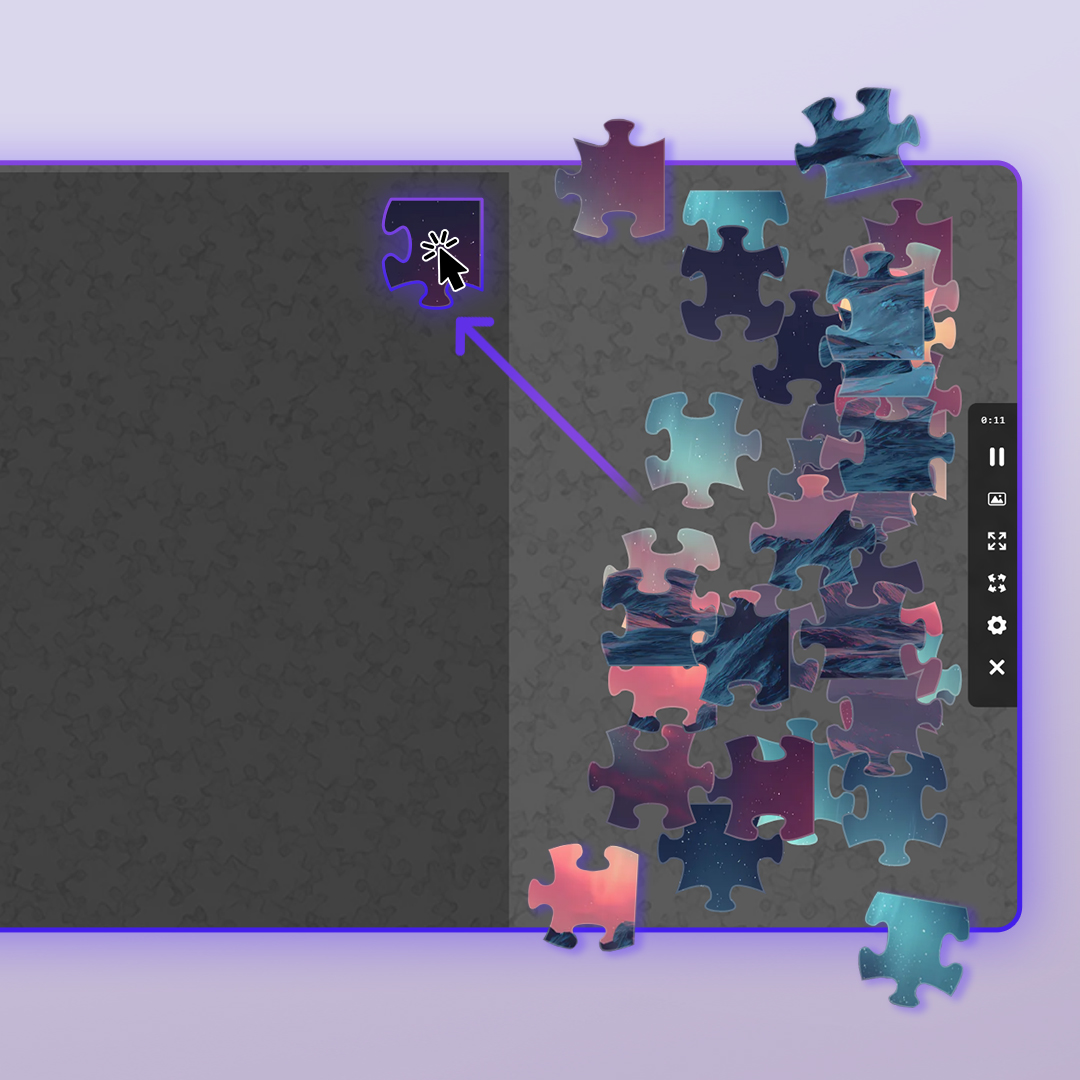How to Play a Puzzle
Finding a Puzzle:
- From the main page, you can:
- Browse categories (Animals, Nature, Art, etc.)
- Look at "Popular" or "New" puzzles
- Search for specific themes
- Click on any puzzle image that interests you
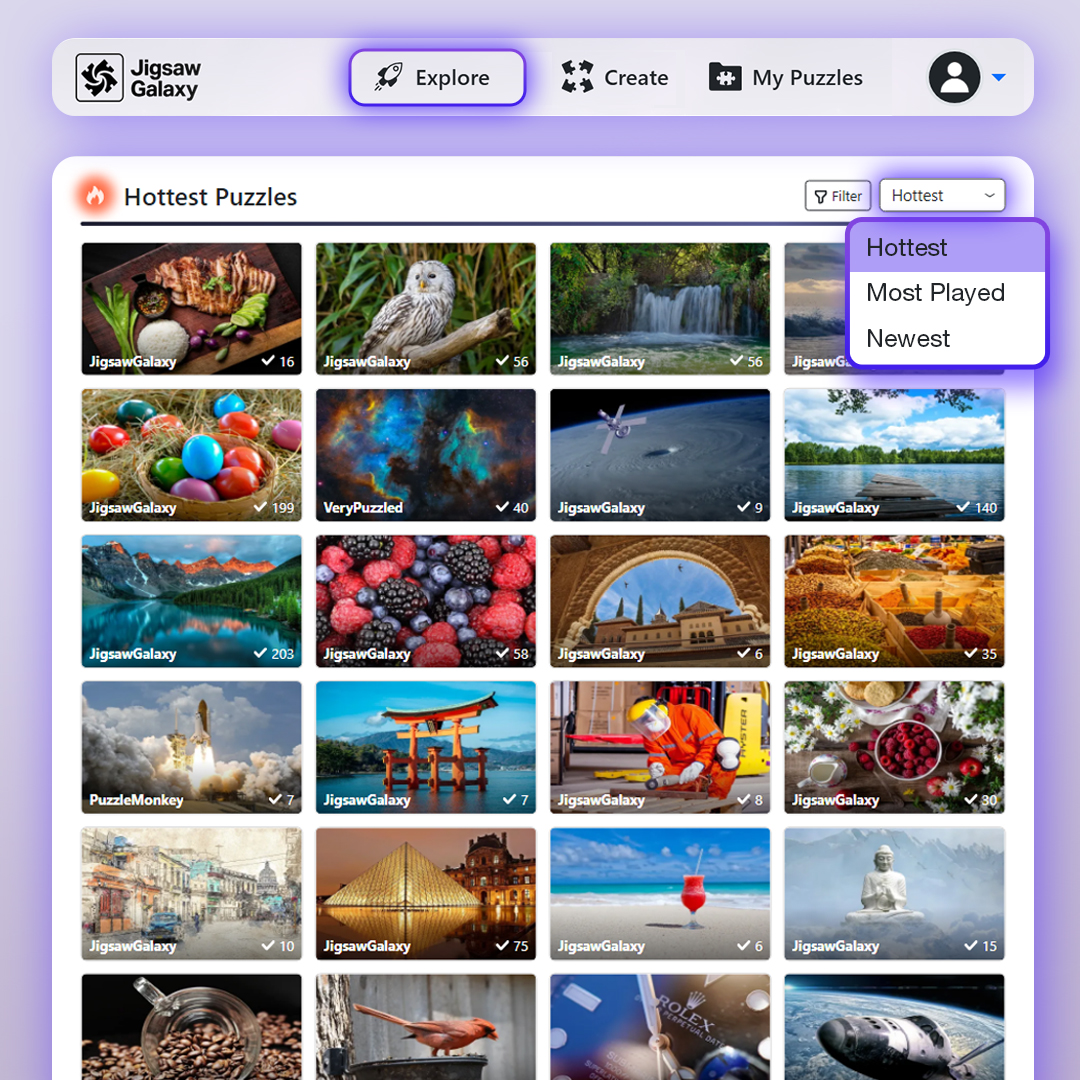
Understanding the Game Screen:
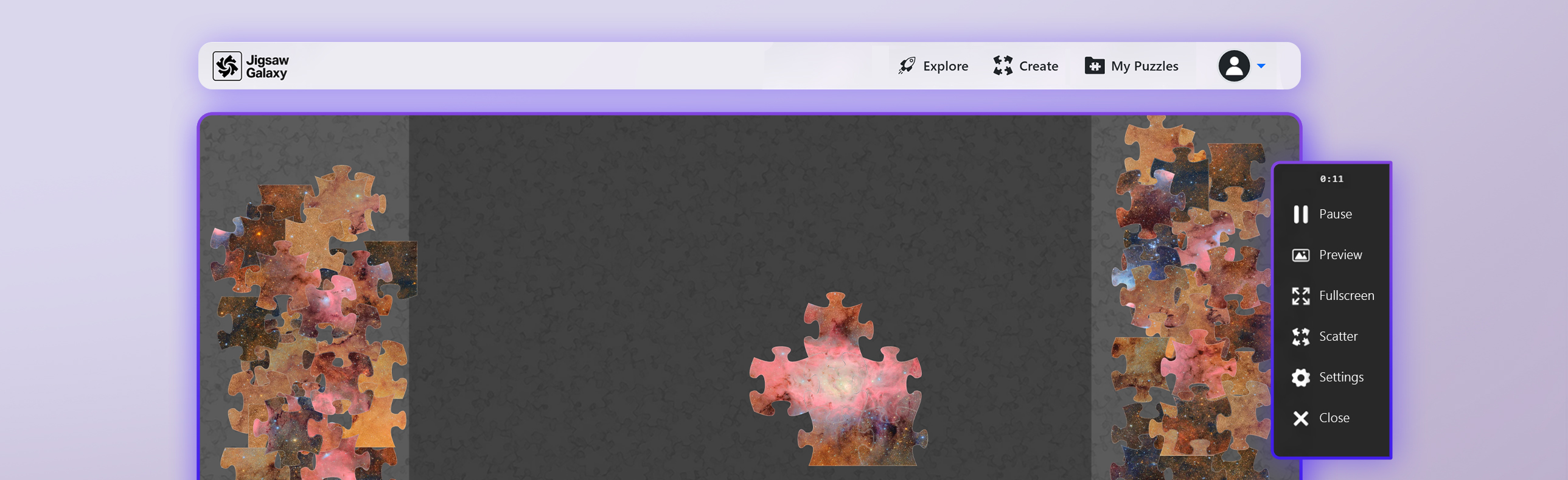
Main Puzzle Area (Center):
- This is where you build your puzzle
- The dark background makes pieces easy to see
Tools Panel (Right Side):
The right side has helpful tools:
- Pause Button - Stops the timer if you need a break
- Preview - Shows what the completed picture looks like
- Fullscreen - Makes the puzzle fill your whole screen
- Zoom In - Makes pieces bigger (easier to see details)
- Zoom Out - Makes pieces smaller (see more at once)
- Arrange - Automatically spreads out loose pieces neatly
- Scatter - Randomly spreads pieces around (opposite of Arrange)
- Use this if pieces are too bunched up
- Helpful for finding specific pieces
- Settings - Adjust game options
- Enable Panning & Zooming: Turn on/off the ability to move around and zoom with your mouse
- Background color: Choose from 8 colors (black, dark gray, light gray, white, light blue, pink, or yellow)
- Click "Close" when done
- Close (X) - Exit the puzzle
How to Move Pieces:
- Click and hold the left mouse button on a piece
- Drag (move your mouse while holding the button) to move the piece
- Release the button to drop the piece
If Panning & Zooming is enabled (In Settings):
- Click and drag on empty space to move around the puzzle area
- Use your mouse wheel to zoom in and out
- This is helpful for very large puzzles